This article explains all the steps to get started with Istar.365 within your organization.
There are 2 ways to purchase licenses for our Ishtar products:
- contact contact@ishtar365.com
- purchase the app via our webshop (preview)
Preparation
In preparation for the installation process, please provide the following information already to our colleagues to speed up the process.
- Company name: ProcessDelight
- Email address of a Global Administrator of Azure: naam@processdelight.be
- SharePoint site: processdelight.sharepoint.com
- Number of licenses: 100
Installation
After you have purchased your first licenses through our webshop or sales department for Ishtar.365 and your payment is completed, you would have received an email (also check your spam folder). To get started with the installation, click on the link you can find in the email of your order.
Note: the steps below should be performed by a global administrator. Do not proceed if you do not have this role within your organization's Microsoft environment and contact one of your global administrators.
After clicking on the link, you will be asked to log in and proceed through further installation steps. Click on the “Login” button to continue and log in with your Microsoft work account. More information regarding logging in can be found in the “Login” section of the Ishtar.365 manual.
After logging in, the pop-up below will be displayed. This lists all the products you have just purchased and the organizations to which you belong. Only if your account also belongs to other organizations, multiple options will be displayed here. Select the organization you purchased Ishtar.365 for and click the “Submit” button to continue.
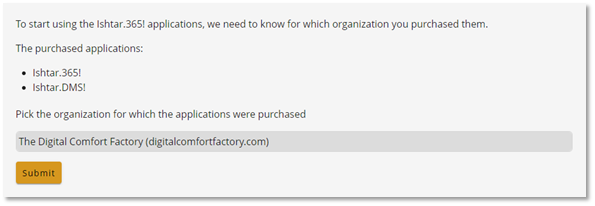
In a 2nd pop-up, you will need to provide another confirmation that the selected information is correct. With this confirmation we verify that the purchase was also made with the email address you logged in with.
If the email address does not match, please enter the email address you used when purchasing in the input field provided.
In the following steps, as a global administrator, you need to grant permission to the Ishtar.365 application to perform certain actions in your organization's Microsoft environment. More information on each required action can be found by clicking on the check mark in front of the description or in the overview below. Mark the “Consent on behalf of your organization” checkbox and click the “Accept” button to continue. You should repeat this step for all necessary actions that require your consent.
After your consent, Ishtar.365 as well as the applications purchased at the same time will be installed. In the process, all necessary tables are created in your environment and SharePoint environment.
Once the application is fully installed, you can start customizing the look and feel of Ishtar.365, configuring the first tiles, assigning your purchased licenses to users and managing users and groups. All these settings can be found in the configuration section. Further info can be found in the configuration manual.
Overview necessary permissions for installation of our Ishtar apps:
| Logging in and reading your user profile | Allows users to log into the app and allows the app to read the profile of logged-in users. Also allows the app to read basic business information of logged-in users. |
| Access to the PowerApps Service API | Provides access to all routes in the PowerApps Service API*. |
| Access to Azure Service management as organization users | This gives the application access to the Azure Management Service API as users in the organisation*. |
| Full control over all site collections | Allows the app to have full control over all site collections without a logged-in user*. |
| Maintain access to data you have given the app access to | Allows the app to see and update the data you've given access to, even if users are not currently using the app. This does not give the app any additional rights*. |
| All groups reading and writing | Allows the app to create groups, read all group properties and memberships, update group properties and memberships, and delete groups. Also allows the app to read and write conversations. All of these operations can be performed by the app without a logged-in user*. |
| Read and write to all app catalogs | Allows the app to create, read, update and delete apps in the app catalogs without a logged-in user*. |
| Send a teamwork activity to any user | Allows the app to create new notifications in users' teamwork activity feeds without a user being logged in. These notifications may not be discoverable, tracked or covered by compliance policies*. |
| Read organisational information | Allows the app to read the organization and related resources without a logged-in user. Related resources include things like subscribed SKUs and tenant branding information*. |
| Read and write all chat messages | Allows an app to read and write all chat messages in Microsoft Teams without a logged-in user*. |
| Full profile of all users read and write | Allows the app to read and update user profiles without a user being logged in*. |
| Reading relevant person lists of all users | Allows the app to read each user's scored list of relevant people without the user being logged in. The list can include local contacts, contacts from social networks, your organisation's phone book and people from recent communications (such as email and Skype)*. |
| Reading all chat room messages | Allows the app to read all channel messages in Microsoft Teams*. |
| Read and write mail in all mailboxes | Allows the app to create, read, update and delete mail in all mailboxes without a logged-in user. Does not include permission to send mail*. |
| Send mail as any user | Allows the app to send mail as any user without being logged in*. |
| Agenda's lezen en schrijven in alle mailboxen | Read and write calendars in all mailboxes |
| Read and create online meetings | Allows the app to read and create online meetings as an application in your organisation*. |
| All group memberships reading and writing | Allows the app to list groups, read basic properties, read membership and update the groups this app can access without a logged-in user. Group properties and owners cannot be updated and groups cannot be deleted*. |
| Full control over all site collections | This gives the app full control over all site collections without a logged-in user*. |
| Retrieve a list of all teams | Get a list of all teams, without a logged-in user*. |
| Adding and removing members to and from all teams | Add and remove members from all teams, without a logged-in user. Also allows changing the role of a team member, for example from owner to non-owner*. |
| Adding and removing members from all channels | Add and remove members from all channels, without a logged-in user. Also allows changing the role of a member, for example from owner to non-owner*. |
| Installed Teams apps read for all users | Allows the app to read the Teams apps installed for each user, without a logged-in user. Does not give the ability to read application-specific settings*. |
| Creating Teams | Allows the app to create teams without a logged-in user*. |
| Reading all chat messages | Allows the app to read all one-to-one and group chat messages in Microsoft Teams without a logged-in user*. |
| Adding and removing members from all chats | Add and remove members from all chats without a logged-in user*. |
| Creating chats | Allows the app to create chats without a logged-in user*. |
| * This is a permission required to access your data in ProcessDelight. |